Mastering the Fill Handle and Flash Fill in Excel

-
Speaker : BOB UMLAS
-
When : Thursday, May 22, 2025
-
Time : 01 : 00 PM EST
-
Add To Calendar
Refer a Friend
Bob Umlas worked for a major tax and accounting firm, using Microsoft Excel® 8 hours a day, writing custom applications for staff and clients from 1998 to 2018.
He has been using Excel since 1986 - version 0.99 (on the Macintosh)! He was a contributing editor to Inside Microsoft Excel for many years, a magazine devoted exclusively to Microsoft Excel and published by The Cobb Group and later Ziff-Davis. At the time, most issues contain either an article by Mr. Umlas on using VBA (Visual Basic for Applications) or some tip or technique from him on using Excel. He has had more than 300 articles published on subjects ranging from beginner to advanced macros, and on tips, shortcuts, and general techniques using virtually all aspects of Excel.
Mr. Umlas was voted an “MVP” (Most Valuable Professional) by Microsoft each year from 1994-2018 (25 years!) for his contributions to the various online Forums about Excel and is known world-wide for his contributions in Excel. As an MVP, he met yearly with his fellow-MVPs at Microsoft’s headquarters in Redmond, where he had access to the product developers. He has been a beta tester for new versions of Excel since version 1.5, and was asked by Microsoft for his input for newer versions of Excel. In 1995 he led a session called "Maximizing Excel Development Using Array Formulas" at Microsoft's Tech Ed Conference in New Orleans, and he led a session called Tips and Tricks at a Microsoft convention in New York City. He has hosted London’s Global Excel Summit each year since 2021, and in person in 2024, as well as led a session on tips and tricks. He also led a session on tips and tricks at the Las Vegas’ Financial Modeling World Championship in December, 2023. He has led online sessions all over the world including Africa, India, England, Canada and of course, the USA.
He is also the author of “This isn’t Excel, it’s Magic!” which is available from http://www.iil.com/publishing as well as from Amazon.com. Another book, “Excel Outside the Box” is available from http://www.mrexcel.com and is for the very advanced Excel user. Another book, “More Excel Outside the Box” is also available from mrexcel.com. One more, “Cool Excel Sh*t” is more tips & tricks. Lastly, published for Kindle, is “Excel Preschool: Understanding Microsoft Excel, finally!” – a book for the very beginner!
He is also the technical editor of many of Bill Jelen’s books.
Mr. Umlas used to co-lead the New York PC User's group on Excel every month for about 20 years. He started leading this group again in 2018. He has been teaching Excel to individuals and corporations for several years.
At the completion of the 2013 world Excel Modeloff competition on 12/8/13, this was noted (see the last sentence): “The winners were announced at Microsoft’s Manhattan offices Sunday afternoon. Four teams of finalists competed in four rounds of Excel Golf, trying to get the shortest formula to solve four particular problems. The Australia/New Zealand team won this event, sharing a $4000 prize. I’ll note that Excel MVP Bob Umlas was in the audience and twice offered formulas that were shorter than the winning formula”
Microsoft Excel’s Fill Handle and Flash Fill are powerful tools that simplify data entry and manipulation, making them essential for anyone working with spreadsheets. These features are designed to save time, improve accuracy, and streamline workflows, particularly when dealing with large datasets or repetitive tasks. While they serve similar purposes of automating data entry, they work in different ways and cater to distinct needs.
The Fill Handle is a small square located at the bottom-right corner of an active cell or selection. By clicking and dragging the Fill Handle, users can extend data across adjacent cells based on a recognized pattern. The same principle applies to dates, days of the week, and even custom lists that users define. The Fill Handle is also highly versatile with formulas. If a formula is applied to a cell, dragging the Fill Handle copies the formula into adjacent cells while adjusting references automatically, depending on whether they are relative or absolute. This feature eliminates the need to manually input data or formulas in each cell, significantly boosting efficiency.
Flash Fill is a semi-automated tool that detects patterns based on the data you input and applies those patterns across a range of cells. Introduced in Excel 2013, Flash Fill works particularly well for transforming and cleaning data. For example, if a dataset contains full names in one column and you manually type the first name in an adjacent cell, Flash Fill can automatically extract and fill the remaining first names in the column. Similarly, it can combine data from multiple columns, such as merging first and last names into a single cell.
Unlike the Fill Handle, Flash Fill is triggered either manually or automatically. When Excel detects a consistent pattern, it offers a preview of the transformation, which can be applied by pressing Enter. If no preview appears, users can activate Flash Fill manually by selecting the desired range and clicking the “Flash Fill” option under the Data tab. This functionality is ideal for one-off tasks where formulas might be too complex or unnecessary. Flash Fill requires no coding or advanced knowledge, making it accessible to users of all skill levels.
In practice, the Fill Handle and Flash Fill complement each other and can often be used together. For example, a user might apply Flash Fill to clean or transform data initially and then use the Fill Handle to replicate the cleaned data across additional cells. Their combined use can drastically reduce the time spent on repetitive tasks, allowing users to focus on analysis and decision-making.
In summary, Excel’s Fill Handle and Flash Fill are indispensable tools for anyone looking to enhance their efficiency in managing data. The Fill Handle’s ability to extend patterns and copy formulas makes it ideal for structured datasets and ongoing tasks, while Flash Fill’s intuitive pattern recognition simplifies data cleaning and transformation. By mastering these features, users can work smarter, not harder, ensuring their time is spent on meaningful insights rather than mundane data entry.
Areas Covered
1. Fill Handle: Basics and Use Cases
- Definition: A quick tool for copying or extending data and formulas.
- Basic Operations:
- Dragging the Fill Handle to copy data or formulas across cells.
- Auto-filling series (e.g., numbers, dates, or text patterns). - Advanced Options:
- Using the Ctrl key to toggle between copy and series modes.
- Leveraging custom lists for personalized sequences. - Examples:
- Generating sequential dates.
- Repeating patterns (e.g., weekdays or months).
2. Flash Fill: Basics and Use Cases
- Definition: A tool for automatically recognizing patterns in adjacent data and filling based on them.
- How to Use:
- Activate Flash Fill via Ctrl + E or from the Data tab.
- Ensure proper input for Excel to detect patterns effectively. - Examples:
- Splitting full names into first and last names.
- Merging data (e.g., concatenating text from multiple cells).
- Formatting phone numbers, emails, or other structured data.
Who Should Attend
Anyone using Excel
Why Should You Attend
Taking a webinar on the Fill Handle and Flash Fill can significantly enhance your productivity and accuracy when working with data in tools like Microsoft Excel. These features allow you to quickly populate cells with patterns, replicate formulas, and automate repetitive tasks such as formatting or combining data, saving valuable time. By reducing manual effort, you also minimize errors and streamline the process of preparing and cleaning datasets, which is essential for effective data analysis. Mastering these tools can help transform tedious tasks into efficient workflows, making them invaluable for professionals and students alike.
-
$160.00
-