First Steps with Office Scripts in Excel

-
Speaker : GEORGE MOUNT
-
When : Thursday, August 21, 2025
-
Time : 01 : 00 PM EST
-
Add To Calendar
Refer a Friend
George Mount is the founder of Stringfest Analytics. He has over 10 years of experience in data analytics and holds master’s degrees in both finance and information systems from Case Western Reserve University. George is widely recognized an expert in the fields of data analysis and Microsoft Excel and is the author of Advancing into Analytics: From Excel to Python and R (O’Reilly, 2021) and Modern Data Analytics in Excel: Using Power Query, Power Pivot, and More for Enhanced Data Analytics (O’Reilly, 2024). He is also a recipient of Microsoft’s Most Valuable Professional (MVP) award for technical excellence and community contributions in Excel.
George has extensive experience in reporting, analytics, and modeling and is a respected trainer in these fields. He provides training for companies throughout North America and beyond.
Office Scripts is a modern automation tool in Excel that enables users to streamline repetitive tasks, improve efficiency, and enhance collaboration. Unlike VBA, which has been the traditional choice for Excel automation, Office Scripts is designed to be more accessible and seamlessly integrates with cloud-based environments like Microsoft 365 and Power Automate. This webinar provides a hands-on introduction to Office Scripts, focusing on its core functionality, practical use cases, and the benefits of automation for Excel users.
At its core, Office Scripts is a JavaScript-based automation framework built into Excel for Microsoft 365. It allows users to record, edit, and run scripts to automate routine tasks. Unlike VBA, which runs locally on a user’s device, Office Scripts is cloud-based, meaning scripts can be executed from anywhere and even integrated with workflows in Power Automate. For Excel power users, this presents a significant advantage, providing a lightweight, modern alternative to VBA without requiring extensive programming knowledge.
This is especially useful for users who work across multiple devices or collaborate with teams that need access to shared automation solutions.
A key feature of Office Scripts is the Script Recorder, which allows users to generate scripts simply by performing actions in Excel. For those unfamiliar with coding, this makes automation far more approachable. Instead of writing scripts from scratch, users can let the recorder capture their actions, such as entering data, formatting cells, or sorting lists, and then replay those actions whenever needed. This functionality is particularly useful for repetitive tasks like applying standardized formatting, generating reports, or cleaning up imported data. Even users with no prior coding experience can benefit from automation by using the Script Recorder to create simple but effective scripts.
While the Script Recorder provides an easy entry point, users looking to take automation further can edit and customize their scripts. The foundation of every Office Script is the main() function, which acts as the central control point for the script. This function defines what the script does when executed, allowing users to modify recorded actions, add logic, and create reusable automation workflows. Understanding the main() function is key to unlocking the full potential of Office Scripts, as it enables users to go beyond simple recordings and create more dynamic scripts tailored to specific needs.
Office Scripts can be applied in a variety of real-world scenarios to improve efficiency and reduce manual work. Common use cases include automating data entry, standardizing formatting, cleaning and processing data, generating reports, and integrating Excel with Power Automate for broader workflow automation. Scripts can populate forms, update records, apply consistent styling, remove duplicates, split text, automate report creation, and trigger actions across Microsoft 365. By implementing these automation solutions, Excel users can significantly speed up their workflows, reduce human error, and focus on more valuable tasks.
Unlike one-time macros, Office Scripts are designed to be reusable and shareable. They can be stored in the cloud, executed across multiple workbooks, and shared with team members. This makes them an excellent choice for collaborative environments where standardizing processes is essential. For businesses, this means improved efficiency, fewer inconsistencies in data processing, and the ability to scale automation across teams. Employees can run pre-built scripts with minimal training, ensuring that best practices are consistently followed.
This session is designed for Excel power users who want to improve efficiency through automation but may not have prior coding experience. It is especially relevant for data analysts, financial analysts, accountants, marketing coordinators, controllers, and operations professionals who regularly work with large datasets and repetitive Excel tasks. Attendees will gain hands-on experience using Office Scripts, from recording and executing scripts to editing and troubleshooting. By the end of the session, participants will have the foundational knowledge to start automating their own workflows with confidence.
As businesses increasingly rely on automation to improve efficiency, professionals who can integrate these tools into their workflows will have a competitive edge. Office Scripts provides a straightforward entry point into Excel automation, making it easier than ever for users to eliminate manual work and optimize their processes. This webinar is an opportunity to take the first step into Excel automation without needing extensive programming skills. By understanding and leveraging Office Scripts, attendees can transform the way they work, saving time and increasing accuracy in their daily tasks.
Areas Covered
Introduction to Office Scripts
- Overview of automation in Excel and the role of Office Scripts
- Comparison of Office Scripts with VBA and Macros
- Benefits of Office Scripts for modern Excel users
Getting Started with Office Scripts
- Accessing the Automate tab in Excel
- Understanding the Office Script Recorder and its capabilities
- Recording basic scripts without writing code
Exploring the Script Editor
- Introduction to the JavaScript-based structure of Office Scripts
- Understanding the `main()` function and script execution
- Modifying recorded scripts to customize automation
Debugging and Troubleshooting Office Scripts
- Identifying common errors and how to resolve them
- Understanding script execution logs and debugging tools
- Making small adjustments to improve script efficiency
Sharing and Reusing Office Scripts
- Saving and organizing scripts within Excel workbooks
- Sharing scripts with colleagues for team-wide automation
- Best practices for managing and maintaining scripts
Integrating Office Scripts with Power Automate
- Overview of Power Automate and how it connects with Office Scripts
- Creating automated workflows that trigger Excel scripts
- Examples of cross-application automation using Power Automate
Who Should Attend
- Data Analysts – Automate data cleaning, transformation, and reporting tasks
- Financial Analysts – Streamline financial modeling, forecasting, and report generation
- Accountants – Automate recurring calculations, reconciliations, and data consolidation
- Marketing Coordinators – Standardize campaign tracking and automate data imports
- Controllers – Improve efficiency in financial reporting and compliance workflows
- Operations Analysts – Optimize data processing and reporting for business operations
- HR Professionals – Automate employee records, payroll reports, and compliance tracking
- Project Managers – Simplify task tracking, project reporting, and status updates
- Sales Professionals – Automate sales pipeline updates, lead tracking, and reporting
- Administrative Assistants – Reduce manual entry, automate scheduling, and standardize reporting
Why Should You Attend
Excel is essential for business operations, but many users find themselves stuck performing the same manual tasks over and over again. Formatting reports, cleaning up data, and copying information between sheets take up valuable time that could be spent on more important work. Office Scripts offers a way to automate these tasks, yet many hesitate to adopt it due to fear, uncertainty, and doubt.
One of the biggest concerns is that automation sounds complicated. Many Excel users worry that Office Scripts is just another coding tool they won’t be able to use. Others wonder how it compares to VBA and whether they need to learn both. Some fear that automating tasks will break their workflows or create more problems than it solves. These concerns are valid, but the reality is that Office Scripts was built for Excel power users, not just programmers. It provides an easier and more accessible way to automate tasks, even for those with no coding experience.
This webinar will eliminate the confusion and provide a clear, beginner-friendly introduction to Office Scripts. You will learn what it is, how it works, and how it compares to VBA. Through hands-on demonstrations, you will see how simple scripts can streamline your workflow by handling repetitive Excel tasks such as data formatting, report generation, and data cleanup. You will also gain practical experience recording and editing scripts, troubleshooting errors, and sharing automation solutions with your team.
Automation is no longer a luxury—it is becoming a necessity. Businesses expect faster, more efficient workflows, and professionals who can leverage Excel automation will stand out. Continuing to rely on manual processes while others automate puts you at a disadvantage. This session will help you take control of your workflow, improve efficiency, and unlock the power of Office Scripts.
Register now and take the first step in mastering Excel automation.
-
$160.00
-