Excel Boot Camp: Conditional Formatting and Data Validation, Smart-Art and Chart, Integrate Excel, PowerPoint and Word
Cathy Horwitz believes that when your employees know the capabilities of the software they use, they will demonstrate improved productivity, will be more efficient, and will be able to problem-solve more easily.
Cathy teaches classes on the Microsoft suite of application software including Excel, PowerPoint, Word, Access, and Outlook. Cathy has over 30 years of experience in the classroom and virtual training and has been an instructor of Microsoft Office since 1989. Her strengths include customizing classes based on the needs of individual students and providing realistic business examples to complement the training. She is a high energy trainer with a flair for training the adult student.
She holds the Modern Classroom Certified Trainer certification from Logical Operations which prepares instructors for all aspects of delivering a course using the latest training technologies and approaches. When not teaching, Cathy enjoys shopping estate sales and refinishing mid-century furniture.
• Conditional Formatting and Data Validation
• Exploring SmartArt and Charts
• Integrating Excel, PowerPoint, and Word
This training session covers THREE intermediate to advanced features of Excel that provide automation within the application.
Using Conditional Formatting and Data Validation
With Conditional Formatting, we’ll show you how massive amounts of data can be analyzed to visually emphasize relationships, find exceptions, and spot trends. Conditional formatting can change the format of cells based on their values in multiple ways including font style, underline style, font color, fill color and more. Data bars can be used to show the value of a cell relative to other cells. Data bars can be modified in multiple ways. Color scales shows data distribution and variation. Shades of color represent high, middle and low values. A variety of color combinations are available. Icon sets allow annotation and classification of data into three to five categories using icons. It is possible to customize icon sets. Create a drop-down list of items in a cell with data validation. This will make data entry easier and reduce input errors and typing mistakes. Invalid data can automatically be highlighted in a worksheet.
Visualizing Data with SmartArt and Charts
A SmartArt graphic is a visual representation of information and ideas, and a Chart is a visual illustration of numeric values or data. Basically, SmartArt graphics are designed for text and charts are designed for numbers.
Integrating Excel, PowerPoint, and Word
Microsoft Office is known for integration capabilities. We typically work with Excel, Word, and PowerPoint individually, and we may insert data from Excel into a Word report or a PowerPoint presentation. Each program has features specific to sharing data automatically among programs.This webinar will give attendees important time-saving techniques in creating truly smart presentations; determine when and how to use each type of integration effectively.
Areas Covered
Types of conditional formats
- Highlighting cells rules
- Applying data bars, color scales and icon sets
- Removing conditional formatting
- Modifying conditional formatting
- Using the conditional formatting rules manager
- Creating conditional formatting based on a formula
Using Data Validation
- Using the data validation dialog box
- Creating data validation criteria
- Modifying and removing data validation
- Creating an input message
- Modifying the error message
- Creating a drop-down list for data entry
- Copying a drop-down list to multiple columns or rows
Creating SmartArt diagrams
- Inserting Diagrams
- Modifying Illustrations
- Formatting SmartArt
- Convert Bulleted Text into SmartArt
Creating Charts
- Types of Charts
- Creating a Chart
- Parts of a Chart
- Changing the Chart Type
- Switching Data
- Changing the Chart Style
- Moving a Chart to a Chart Sheet
- Creating a Combination Chart
Integrating Excel, PowerPoint, and Word
- Integrate Excel data and charts with PowerPoint
- The Many Facets of Copy, Paste
- Understand Linking vs. Embedding Data
- Link Excel data and charts with PowerPoint for automatic updating
- Master Excel data integration into Word
- Inserting an Excel Spreadsheet into Word
- Use Word to create a new PowerPoint presentation by utilizing a Word Outline
- Use Word to create customizable PowerPoint speaker notes and handouts
Course Level - Intermediate. The webinar will be presented using Excel, Word and PPT version 2016/365
Who Should Attend
This session is aimed at Excel users who have intermediate to advanced level knowledge and who wish to take their knowledge and understanding of the application to the next level.
Why Should You Attend
Using Conditional Formatting and Data Validation
Thanks to Conditional Formatting, you can highlight all information that is important to you (the highest or lowest values, duplicate values, values that are larger or smaller than a certain value). This will provide you with the necessary information to make important business decisions. Conditional formatting is one of the major strengths of Excel!
To be sure that the data is entered accurately, use Data Validation to restrict the input type of a value based on a specific set of criteria. Trying to enter data that does not meet the criteria will generate an error message.
Create a drop-down list of items in a cell with data validation. This will make data entry easier and reduce input errors and typing mistakes.
Visualizing Data with SmartArt and Charts
They say that ‘a picture is worth a thousand words. Using SmartArt and Charts to visually display complex Excel data communicates the data’s message much more effectively to your target audience. SmartArt graphics and Charts can be created not just in Excel, but also in PowerPoint, Word, and Outlook. This makes learning these tools extremely useful.
Integrating Excel, PowerPoint, and Word
Create dynamic presentations with PowerPoint by uniting automated features of Word and Excel. This webinar includes a broad scope of techniques that will make reporting and presenting from all three MS Office applications easier and more effective. Learn about Word's integration of Excel data, linking and embedding Excel data to PowerPoint, using Word for customized PowerPoint speaker notes and converting Word outlines to PowerPoint.
-
$300.00
-