Excel: Creating Simple Dashboards in Excel
Tom Fragale is a computer professional with over 30 years of professional experience. He is a Microsoft Certified Trainer, a Microsoft Certified Office Master, and a Microsoft Certified Expert in Word and Excel. He has trained over 30,000 business people in on-line webinars, public seminars, and on-site training. His clients include many Fortune 500 companies, government agencies, military bases, and companies large and small across many industries, including manufacturing, banking, pharmaceutical, education, retail, etc. He started his career as a database application programmer and has served as a consultant and project manager on many successful projects. His topics of expertise include Access, Excel, Word, PowerPoint, Outlook, Crystal Reports, SQL Server, Visio, QuickBooks, and SharePoint, among others. His passion is training people and helping people get the most out of their computers, and he is a published author having written a book on Microsoft Access. He graduated in 1988 from LaSalle University in Philadelphia, PA with a BA in Computer Science.
Dashboards are a collection of visual elements that represent reporting on current business data. Just like you look at the dashboard of your car to determine whether you need fuel or oil, a dashboard can help inform key decisions in your everyday business processes. One way to create a reporting tool like this is to use Microsoft Excel. In this session, we’ll learn how to:
- Create and access multiple data sets to assemble the underlying data source
- Create multiple pivot tables and charts as the building blocks of the dashboard
- Assemble the components into a visually effective reporting tool
- Add interactivity to allow users to see precisely the information in which they are interested
While there are very sophisticated dashboarding tools available, if your needs are simple, Excel may be the best tool to use.
Areas Covered
- Accessing multiple data sources
- Connecting data sources using PowerQuery
- Pivoting multiple data sources
- Creating charts and graphs
- Tips and tricks to get a polished and professional look to your dashboard
- Best practices for keeping data up to date and accurate
Course Level - Intermediate to Advanced
Who Should Attend
Data analyst, compliance analyst, production analyst, managers, supervisors, human resource professionals, accountant, controller, financial analyst, administrative professionals
Why Should You Attend
If you’ve struggled to use complicated dashboarding tools when all you want is a simple, interactive report of key performance indicators, Excel may offer all the power you need to generate an easy to use easy-to-manage dashboard solution. You could page through screens and screens of data or page after page of the report and still not get the insights you need to derive from your business data. And, by the time you get done correlating and aggregating data the long way, the information has changed and you have to start all over. So, let’s begin with a tool you already know how to use and show you how to deliver what you need. Not only will you learn how to build a dashboard, but manage the underlying data in such a way as to always give you an up-to-the-moment snapshot of the most important decision factors in your world.
-
$200.00
-