Excel Dashboard Basics
Nationally recognized Microsoft Excel expert David H. Ringstrom, CPA, is the president and owner of Accounting Advisors, Inc. based in Atlanta, Georgia. David founded Accounting Advisors in 1991 as a consulting-services business, later he began teaching continuing education classes as well. His mission since is to offer quality training and consulting services on Microsoft Excel via live webcasts, on-demand self-study webcasts, and in-house engagements. David has taught hundreds of webinars on Excel and other topics, in addition to speaking at conferences and in-house engagements.
In this beneficial presentation, Excel expert David H. Ringstrom, CPA, introduces you to Excel dashboards. Dashboards are quite popular because they empower users to quickly assimilate large amounts of data by way of charts and summary tables. David demonstrates how to: use Excel’s Pivot Table feature to create charts that display data trends, filter data faster using the Slicer feature in Excel 2010 and later, present a variety of information in dashboard form, use the Linked Picture feature to place pivot tables in close proximity to each other, and more.
David typically teaches from Excel 2016, but he points out any differences in earlier versions of Excel. He’s also happy to demonstrate techniques in a specific version of Excel upon request. David’s detailed handouts, with numbered steps, serve as reference material you can utilize going forward. He also provides an Excel workbook that includes a majority of the examples he uses to demonstrate techniques during the presentation.
- Create a dashboard that looks less like an Excel spreadsheet by hiding screen elements
- Create dynamic and interactive graphs with Excel’s Pivot Chart feature
- Discover how Microsoft Query allows you to create self-updating links to databases, spreadsheets, text files, and other data sources
- Filter data faster by way of the Slicer feature in Excel 2010 and later
- Learn how to control multiple pivot tables and charts instantly with the Slicer feature in Excel 2010 and later
- Learn why certain features, including slicers, sparklines, and charts, are disabled in some workbooks
- Use Excel’s Pivot Table feature to condense large amounts of information into manageable chunks
- Use the Linked Picture feature to place pivot tables in close proximity to each other without posing conflicts
Learning Objectives
- Identify ways to use Excel dashboards to quickly assimilate large amounts of data
- Recall how to create a dashboard that looks less like an Excel spreadsheet
- Define how to create dynamic and interactive graphs with Excel’s Pivot Chart feature
Who Should Attend
Practitioners who need to transform large amounts of data into concise, self-updating summaries.
-
$200.00
-