Excel – Mastering Logic Functions
Mike Thomas has worked in the IT training business since 1989. He is a
subject matter expert in a range of technologies including Microsoft
Office and Apple Mac. In 2012 Mike founded Excel trainer.co.uk where he
has produced nearly 200 written and video-based Excel tutorials. He has
recorded several Excel training courses for plural sight.com and in his
career delivered hundreds of courses and webinars on a wide variety of
technology-related topics. Mike is a Fellow of The Learning and
Performance Institute and has worked with and for a large number of
global and UK-based companies and organizations across a diverse range
of sectors. In addition to training, he also designs and develops
Microsoft Office-based solutions that automate key business tasks and
processes.
Have you ever needed to
- Automate entering different values into a cell depending on a certain criterion?
- Count the number of times a word, number or date appears in a range (and keep it current)?
- Add up a set of numbers that match a criterion
- Replace the ugly #NA or #DIV/0 with something more aesthetically pleasing?
These are just some of the things that you can do using Excel's built-in Logic functions.
Areas Covered
- The IF function
- The COUNTIF and COUNTIFS functions
- The SUMIF and SUMIFS functions
- The IFERROR function
Who Should Attend
This training is categorized as intermediate. It is aimed at users who want to learn about the Logic functions in Excel.
Although the training will be delivered using the latest version of Excel, this training is relevant for users of Excel 2010 and above.
Why Should You Attend
Become an Excel Hero in your organization! Make yourself indispensable. If these are your goals, having a good understanding of Excel's Logic functions is critical. It will help you with scenarios like these:
- The value in A10 is dependent on A1 which changes every day. If the value A1 is greater than 100 then put "Yes" in A10. If the value in A1 is less than 100, put "No" in A10 otherwise leave A10 blank
- You have a list of invoices. How many of those invoices were paid more than 20 days late?
- What was the value of those late payments?
- Your worksheets are full of #NA and #DIV/0. How can you make your worksheets look neater?
-
$200.00
-