Excel Savvy: Linked Workbooks
Nationally recognized Microsoft Excel expert David H. Ringstrom, CPA, is the president and owner of Accounting Advisors, Inc. based in Atlanta, Georgia. David founded Accounting Advisors in 1991 as a consulting-services business, later he began teaching continuing education classes as well. His mission since is to offer quality training and consulting services on Microsoft Excel via live webcasts, on-demand self-study webcasts, and in-house engagements. David has taught hundreds of webinars on Excel and other topics, in addition to speaking at conferences and in-house engagements.
Excel expert David Ringstrom, CPA, discusses the pros and cons of workbook links and walks you through the nuances of creating and working with them. Workbook links allow you to connect one Excel spreadsheet to other spreadsheets, Word documents, databases, and even web pages. In his presentation, David also covers how to dramatically improve the integrity of linked workbooks using Microsoft Query instead of traditional cell-based links.
David demonstrates every technique at least twice: first, on a PowerPoint slide with numbered steps, and second, in Excel 2016. He draws your attention to any differences in Excel 2013, 2010, or 2007 during the presentation as well as in his detailed handouts. David also provides an Excel workbook that includes most of the examples he uses during the webcast.
Learning Objectives
- Recall how to link Excel workbooks to other sources
- State how to minimize the data-integrity risks that can arise from workbook links
- Identify and take control of security prompts and settings related to linked workbooks
Who Should Attend
Practitioners seeking to learn about Excel workbook links and to improve the integrity of their linked workbooks.
Topic Covered
- Controlling whether linked workbooks update automatically or not as well as suppress unwanted prompts
- Creating flexible workbook links that can be copied down columns or across rows
- Discovering a free tool you can use to locate even the most buried workbook links
- Eliminating the risk of workbook links by using Microsoft Query to get data from one workbook into another
- Employing the SUMIF function to sum values related to multiple instances of criteria you specify
- Learning how to arrange two workbooks on-screen at the same time for ease of use in creating linked formulas or comparing data
- Learning how to arrange two worksheets from within the same workbook on-screen and at the same time
- Learning how to break links to other workbooks and data sources
- Learning how to repair broken workbook links
- Learning the most efficient way to link Word documents and Excel spreadsheets
- Learning the risks of linked workbooks, determining if a workbook contains links, and seeing how links can hide within Excel features
- Learning which functions to avoid when creating workbook links
-
$200.00
-