Excel Savvy: Implementing the Custom Views Feature
Nationally recognized Microsoft Excel expert David H. Ringstrom, CPA, is the president and owner of Accounting Advisors, Inc. based in Atlanta, Georgia. David founded Accounting Advisors in 1991 as a consulting-services business, later he began teaching continuing education classes as well. His mission since is to offer quality training and consulting services on Microsoft Excel via live webcasts, on-demand self-study webcasts, and in-house engagements. David has taught hundreds of webinars on Excel and other topics, in addition to speaking at conferences and in-house engagements.
In this presentation, Excel expert David Ringstrom, CPA, shares a variety of ways you can automate your work in Excel by way of the Custom Views feature—one of Excel’s most overlooked features. Step-by-step, David demonstrates how Custom Views allows you to hide and unhide multiple worksheets at once, set a print range for multiple areas of a worksheet, make a single set of data serve multiple purposes, gain control over long lists of data by filtering vs. sorting, and much more. You’ll be empowered to use Excel far more effectively after attending this webcast.
David demonstrates every technique at least twice: first, on a PowerPoint slide with numbered steps, and second, in Excel 2016. He draws your attention to any differences in Excel 2013, 2010, or 2007 during the presentation as well as in his detailed handouts. David also provides an Excel workbook that includes most of the examples he uses during the webcast.
- Using Excel’s Custom Views feature to apply different print settings, including orientation and margins, to a single worksheet
- Freezing or unfreezing worksheet panes on demand with a custom view
- Setting a print range that includes multiple non-contiguous areas of a worksheet
- Getting control of long lists of data by filtering instead of sorting
- Using Excel’s Custom Views feature to make a single set of data to serve multiple purposes
- Getting an overview of Excel’s Custom Views feature and the types of settings that can be managed in this fashion
- Applying different filter settings with just a couple of mouse clicks using the Custom Views feature
- Turning screen elements - such as scroll bars, gridlines, worksheet tabs, and more - on or off by way of Custom Views
- Seeing how to use a single line of programming code to remove all custom views from a given workbook
- Understanding how shared workbooks automatically create a custom view for each user
- Learning how to replace an existing custom view with new settings
- Using Excel’s Custom Views feature to hide and unhide multiple worksheets with ease
Learning Objectives
- Identify how to replace an existing custom view with new settings
- Recall how to freeze or unfreeze worksheet panes
- Implement the Custom Views feature to make a single set of data serve multiple purposes
Who Should Attend
Practitioners seeking to improve the efficiency and integrity of their large Excel workbooks using the Custom Views feature.
-
$200.00
-